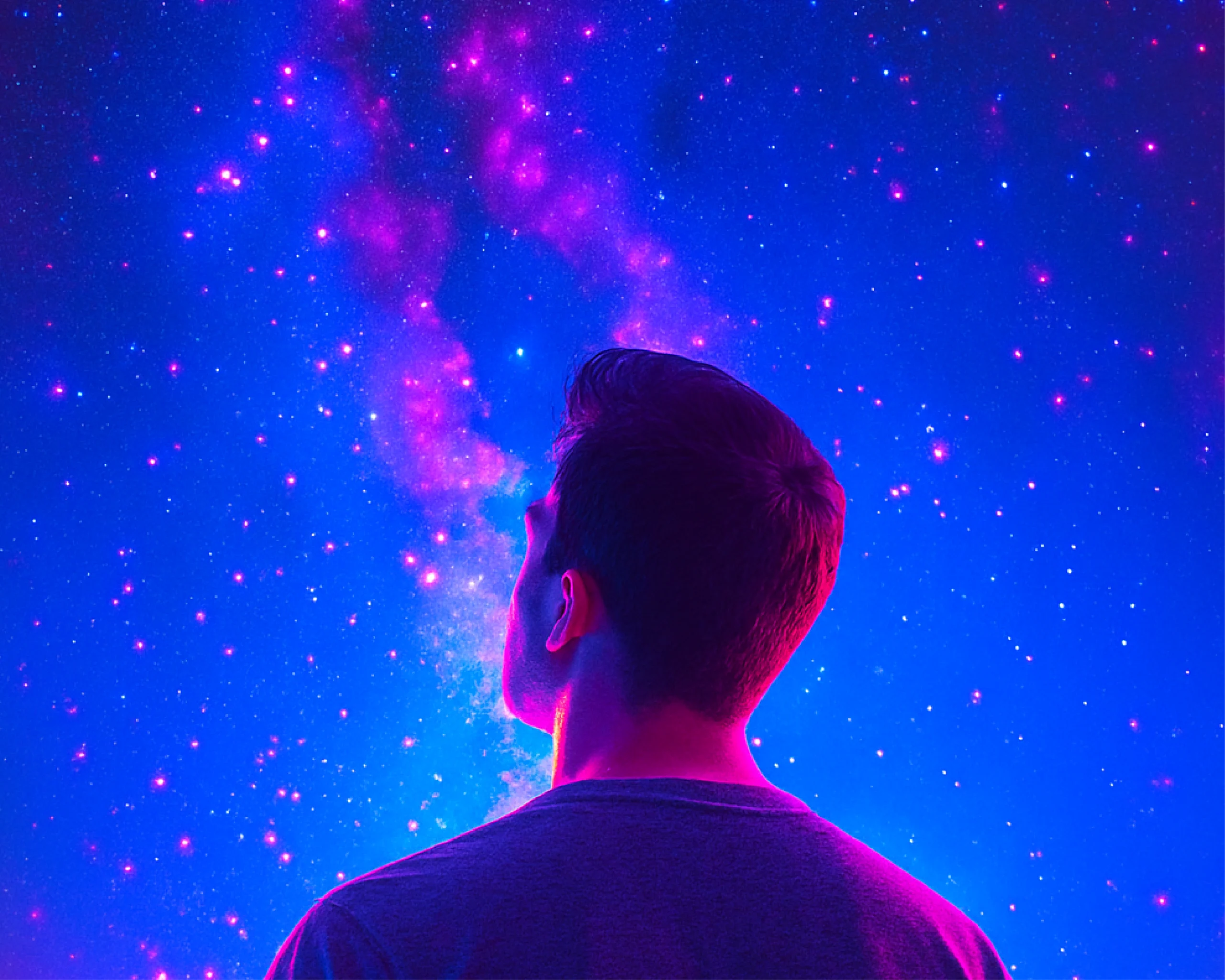Installing the wrong plugin can compromise your entire WordPress site. That’s why safely installing and managing WordPress plugins must be treated as a formal business process—not just a technical task. This guide walks through a step-by-step workflow to help teams vet, document, and monitor every plugin they use to minimize risk and maintain control.
Purpose: To establish a mandatory checklist for all staff and contractors to follow before installing any WordPress plugin, in order to prevent malware infections, reduce risk of site compromise, and ensure long-term site stability and security.
Step 1: Identify the Need for a Plugin
Create and maintain an external document that lists the plugins installed for each website (see Steps 6–8).
- In documented written form, clarify the functionality required, justify why the plugin is installed.
- Ensure this functionality cannot be achieved through existing tools, custom code, or a trusted core plugin already installed.
Step 2: Vet the Plugin Source
Create a separate document for all employees who install or manage WordPress sites, listing approved plugin sources and providers (see Steps 6–8).
- Preferably, use wordpress.org as the primary source
- Secondary Sources: Well-known vendors such as CodeCanyon, WPMU DEV, or plugin developers with public reputations.
- Prohibited: Avoid plugins from warez sites, forums, or obscure file-sharing links, and maintain a list of banned plugin vendors.
Step 3: Search for Known Vulnerabilities
Before installation, perform a scan on the plugin.
- Search the plugin on both:
- If the plugin has unresolved vulnerabilities or critical past issues, do not proceed.
Step 4: Scan the Plugin ZIP File for Malware
In cases where the plugin is downloaded as a .zip file
- Upload it to https://www.virustotal.com/
- Optional: Also scan via https://siteguarding.com/en/website-malware-scanner
- Optional: Run a backup test install on a local or staging site and scan using Wordfence or similar.
Avoid proceeding if any engine flags the file as malicious or if you detect obfuscated code or eval(base64_decode(…)).
Step 5: Review the Plugin Author and Reputation
- Additionally, check the author’s website, company profile, or GitHub.
- Read recent reviews and support tickets.
- Confirm that the plugin has been updated within the last 12 months.
Step 6: Maintain a Private Plugin Whitelist
- Save the following information in a shared team document or secure knowledge base:
- Plugin name and version
- Download source URL
- Date tested and approved
- Notes on any known limitations or special instructions
- Install only the plugins listed here on production servers.
Step 7: Test in Staging or Local Before Production
- Test all plugin installations or upgrades in a staging environment.
- Confirm there are no PHP errors, performance issues, or conflicts with current theme/plugins.
Step 8: Get Approval Before Installing
- Request a review and approval from a senior developer, security lead, or site administrator.
- Record in the change-log who approved the plugin, the reason for its necessity, and the source along with scan results.
Step 9: Install a Periodic Malware Scanning Tool
- Setup and configure a reputable security plugin, such as Wordfence, Sucuri, or MalCare.
- Schedule regular scans of all WordPress core files, themes, and plugins.
- Activate email alerts to notify you of any detected malware, suspicious code, or unauthorized changes.
- Optional, but highly suggested: log results to a shared audit report for review during monthly security checks.
Ongoing Maintenance
- Periodically, re-scan plugins if they haven’t been updated in over a year.
- Monitor vulnerability feeds (Patchstack, WPScan) for new risks to approved plugins.
- Set up a staging auto-update monitor to test plugin updates before deploying them live.
Installing WordPress plugins without a proper vetting process invites unnecessary risk. By following this standard operating procedure, your company can dramatically reduce malware infections, plugin-related outages, and security breaches.
Ready to Build?
We help businesses like yours build custom tools that deliver results. Schedule a free discovery call or request a no-obligation estimate today.